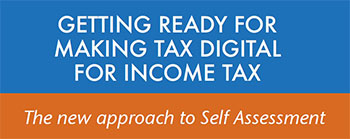FAQs
Q1. How do I gain access to the latest version of the spreadsheet, track my filings, renew my licence, unlock my account and gain access to the Knowledgebase?
We have produced something called the Client Portal that will allow you to do all of these things and much more. Please
click here to take you to a web page and video that shows you how to set up the Client Portal.
Q2. I have downloaded the VAT Filer spreadsheet but when I open it I am receiving a red warning bar to say ‘Microsoft has blocked macros from running because the source of this file is untrusted’ – how do I resolve this?
Following a change to Microsoft the macro enabled file needs to be saved to a trusted location on the computer and set to unblock.
To do this copy the Excel VAT Filer spreadsheet to either your Desktop or My Documents folder.
If you right mouse click and select Properties there is a tick box at the bottom of the tab for unblock.
Tick this and click ok. This should allow you to open the file and remove the warning message.
Full details can be found via the link -
https://learn.microsoft.com/en-us/deployoffice/security/internet-macros-blocked
Q3. Can the Absolute Excel VAT Filer be used to file
monthly VAT returns?
Yes – monthly, quarterly, annual are all supported.
Q4. Can the Absolute Excel VAT Filer be used for partially
exempt traders?
Yes – as long as the source file contains the correct figures for submission of boxes 1
to 9.
Q5. Can the Absolute Excel VAT Filer be used to file group
VAT returns?
Yes – as long as the source file contains the correct figures for submission of boxes 1
to 9.
Q6. Does the Absolute Excel VAT Filer work on Apple or
Android devices?
The VAT Filer will run on an Apple MAC provided it is running Mojave 10.14.3 or later and Excel for MAC 2016 16.26 or later. The software will not run with Apple Numbers and does not run on Android devices.
Q7. Does the Absolute Excel VAT Filer work with Excel
2003?
No – only with Excel 2010 or later.
Q8. Do macros have to be enabled to run the VAT Filer?
Yes they do – Please see the user guide.
Q9. Can you provide VAT Filer as an Excel add-in?
No – there are too many potential environmental issues in creating an Excel add-in.
Q10. Can I type directly onto the Absolute Excel VAT Filer?
No - any changes need to be made in the source file and then linked through to the VAT Filer as per the video.
Q11. Is the Absolute Excel VAT Filer GDPR compliant?
Yes – any data held on our bridging website is held in accordance with our data policy and
in accordance with GDPR compliance regulations.
Q12. Do you provide support for the Absolute Excel VAT
Filer?
Yes – users should email
support@absolutetax.co.uk if they have any support queries and your query will be responded to via email.
Q13. Do you provide telephone support for the Absolute Excel VAT
Filer?
No, all support is dealt with via email– unless you have in the last year spent a minimum of £500 on any software supplied by Absolute Accounting Software Ltd.
Q14. When will I receive my user name and password from Absolute
Accounting Software that will enable me to file to HMRC?
The Excel VAT Filer username and password will be emailed to you within a few minutes of the order completing.
The email will come from noreply2@absoluteexcelfiler.co.uk. If you have not received the email we would recommend
checking any spam or junk folders that you may have.
Q15. What date format must the settings on my machine be set
to?
They must be set to English United Kingdom - this is usually altered by going into Regional settings and ensuring that it is set to English United Kingdom.
Q16. Does the Absolute Excel VAT Filer MAC compatible version
come with the import sheet?
The MAC compatible version of the VAT Filer does not support the import sheet option
shown in the video demonstration. You can only use the Link Cells option to link the 13
cells individually to your source workbook.
Q17. Can I contact HMRC if I have any queries with my VAT account or the process of registering for MTD?
Q18. As an agent do I need to reregister for MTD?
Q19. As an Individual business or organisation do I need to reregister for MTD?
As an individual business or organisation HMRC will have switched your account across for MTD, so you do not need to do anything further. You can submit using the Absolute Excel VAT Filer spreadsheet, and on the first submission be asked to grant authority, you will need your HMRC log in details to enable you to do this.
Q20. Can I rename the tabs within the Absolute Excel VAT Filer?
You will not be able to rename the tabs within the software as these are used to create the links between the input and VAT return tabs. If you rename the tabs it will prevent the software from linking correctly to both your source spreadsheet and the HMRC when submitting.
Q21. When I click the "Link Cells" option it doesn’t allow me
to select the source spreadsheet and so I cannot choose the cell to link to.
Due to a restriction within Excel 2010 it doesn’t allow macros to run correctly therefore
not recognising open multiple spreadsheets as individual items and so when selecting "Link Cells"
and then the source spreadsheet it doesn’t recognise this as a separate Excel file. You can
either open a blank spreadsheet and choose file / open to open the source spreadsheet before
running the link option, or alternatively when you click "Link Cells" select "View" in the menu
bar within the Excel file and then "Switch Windows" and you can then select the source spreadsheet
from the drop-down menu. This is likely to affect users running Excel 2010 on a Windows machine
and Excel for Mac 2016.
Q22. When I use the "Link Cells" option it does not allow me to
select the cell in my source spreadsheet or copies through data that is different from what shows in
my source spreadsheet.
This will either be that your source spreadsheet is in protected mode in Excel or that you
have merged cells set in certain cells of the spreadsheet. To unprotect the spreadsheet you
either need to click "Enable Editing" in the menu bar at the top when you open the spreadsheet
or choose file / enable editing.
Q23. When does the 12 month licence period activate?
The 12 month licence activates when you file your first successful submission to HMRC, rather than the day the product is purchased. This means you can buy the Excel VAT Filer in advance to test the linking to your source spreadsheet.
Q24. Is there a demo version available of the Absolute Excel VAT Filer?
We do not have a demo version that we can send to you, as it is an Excel template and HMRC do not allow for test submissions of the VAT returns. For this reason we have put together a video demonstration that can be found on the homepage of this website.
Q25. How long do the HMRC take to sign you up as the agent and/or the
client up for Making Tax digital?
If you are an individual business your HMRC account should already be Making Tax Digital compliant and so no further action is needed. If you are filing as an agent, you will need to link your clients to your Agent Services Account, if you haven’t done so already. This process can take up to 72 hours to do.
Q26. How do I gain access to the Absolute Excel VAT Filer Client Portal?
You will need to go to
www.absoluteexcelvatfiler.co.uk and click to sign in. The username will be the registered email address on your account. If you are unsure of the password, please click forgotten password / reset password and we will email you a link to create a new one.
Q27. How do I gain access to the Knowledgebase?
The Knowledgebase can be accessed directly from your Client Portal.
Q28. Can I use the VAT Filer spreadsheet for another company with a different VAT number, and if so how do I do this?
The licences for the VAT Filer are sold in batches of 10 allowing you to file for up to 10 unique VAT numbers. The licence runs for 12 months from when you first successfully file your first VAT number.
To use the software for a further company, you can either download a fresh copy of the VAT Filer spreadsheet to have a separate copy per company or you can use the same copy to list all companies and submissions.
If you want to continue using the one spreadsheet, you would open the Absolute Excel VAT Filer and click the data link tab in the bottom left hand corner. You can then click into the next blank row and this will move the link cells (and link import sheet if you are running the Windows version) buttons down to that row. You would then link to the source file for the next company in the same way.
The VAT Filer username and password entered into cells C29 and C30 will remain the same for all submissions, so if you do download a fresh copy of the spreadsheet for each company you will just need to enter the details into those two cells.
Q29. How can I renew my licences for the Excel VAT Filer software?
To renew your licences you need to log into your Excel VAT Filer portal. This is done by going to:
www.absoluteexcelvatfiler.co.uk and clicking Sign In in the top right hand corner. If this is your first time accessing the hub you will need to click forgotten password/reset password to create a password. The username will be the email address entered into cell C29 on your VAT Filer spreadsheet. Once logged into your account if you click orders/order new licence you can pay online. The licences will be automatically added to your account and an invoice emailed across to you. The VAT Filer username and password in cells C29 and C30 will remain the same.
Q30. Can I continue to use Excel spreadsheets and bridging software to file my VAT returns online to HMRC?
HMRC have confirmed that bridging packages, such as the Absolute Excel VAT Filer, can continue to be used from April 2021 along with Excel spreadsheets. The Absolute Excel VAT Filer does not allow you to copy and paste, so is compliant with the rule changes and can continue to be used to file VAT returns under Making Tax Digital now that the soft landing period has finished. HMRC have confirmed that if you log your transactions in spreadsheets that you continue to do so, using the Excel formula options to auto total transactions and calculate VAT. If you use bookkeeping packages you will need the function of exporting the data from the bookkeeping package into Excel, meaning the transactions are logged within the bookkeeping software and then exported without any rekeying of data. In either instance you can then use the Link Cells (or link import sheet option if you are running the Windows version of the Excel VAT Filer spreadsheet) to link across to your source document to pick up the data required for the VAT return. The cells that need to be linked are the business name, VAT number, start and end date of the VAT period and the totals of the nine boxes on the VAT return. If one of the nine boxes is not applicable to you, you do not need to link that cell and the VAT Filer software will populate the cell with a zero when you click Finish. HMRC do not require the backing schedules to be filed, just the totals of the boxes, but would require the transactional data to be sent to them on any VAT inspection and this will then show how the digital journey was made to the VAT Filer and then the submission.
Q31. Can I get a copy of my VAT Filer username and password for cells C29 and C30 of the Excel VAT Filer spreadsheet?
If you log into your online portal account by going to
https://www.absoluteexcelvatfiler.co.uk/members/account/login you will be able to log in using the registered email address on the account, and the password you created. Once logged in, if you go to contacts and select the name on the account, there is a tab for licence which will show the username and password for cells C29 and C30 of the VAT Filer spreadsheet.
Q32. I have locked my online portal account; how do I unlock it?
The account will only be locked if you have tried to log on too many times using an incorrect username and / or password. If you are unsure of the log in details you need to go to
https://www.absoluteexcelvatfiler.co.uk/members/account/login and choose forgotten password / reset password and enter the registered email address on the account. We will email you a link to reset your password and give you access to the account.
Q33. What happens after April 2022, do I have to file using Making Tax Digital software?
All VAT registered businesses must file using Making Tax Digital software from April 2022, regardless of Turnover. For those clients who are already registered and are using the Absolute Excel VAT Filer, no changes are needed and you can continue to file in the usual manner.
Q34. I have enabled macros within Excel but when I click link cells the smaller window to link to my source file does not open – why would this be?
Following a recent Windows update, Excel macros do not seem to run across multiple screens. If you are running a computer with multiple screens you will need to copy the Excel VAT Filer and your source file(s) to the main monitor, this should resolve the issue for you.